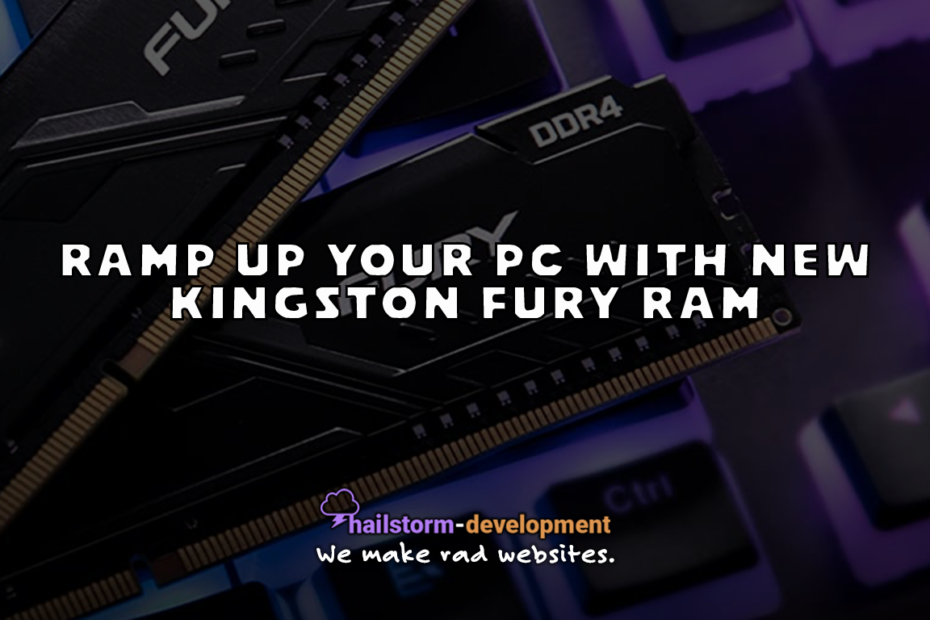Kingston Fury RAM Boasts Speeds Up to 3733MHz
First thing’s first, Kingston Fury RAM is well-reviewed, ready for AMD Ryzen, and has ridiculously low latency. For example, the HyperX Fury DDR4 RGB RAM has recorded speeds from 2400MHz-3733MHz, and its cousin, Predator, has clocked speeds from 2933Mhz-2300MHz.
Before We Go Too Far...What's RAM?

RAM stands for random access memory. To explain, it’s basically your computer’s short-term memory. Thus, all computing devices have some sort of RAM, from smartphones to smart TVs.
So, to start off, it’s important to know that installing more RAM won’t make your PC faster. However, it does enable you to do more things at once. What it won’t do? Make individual tasks faster or reduce the memory needed to launch apps.
Do I Need More RAM?
If you barely use your PC or if you only use one application at a time, you might be just fine with 2 GB. However, we still suggest checking Task Manager to see how much memory your PC is actually using. You can access this by pressing Ctrl + Alt + Delete and then selecting “Task Manager.”
Next, click on the top of the “Memory” column to sort by what is utilizing the most RAM. If you see high percentages of memory use, you might want to consider upgrading your memory. As you can see below, my PC has 64 GB of installed memory (RAM) and I’m currently using only 15% of it.

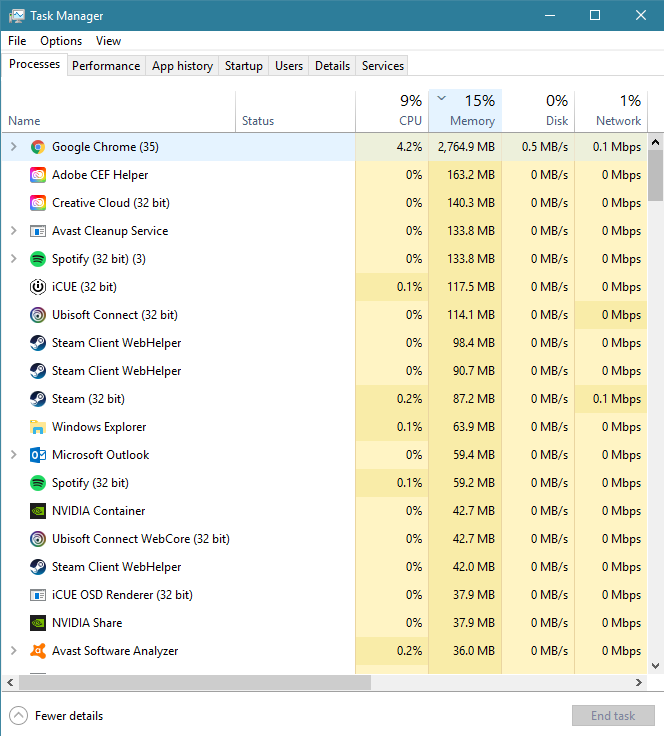
How Do I Install RAM?
Surprisingly, installing RAM is typically pretty simple. First, open up your case and locate where RAM is installed. Next, to remove the memory stick, press lightly on the tabs at either end to release it from the motherboard. Third, place the new RAM into the open DIMM slot until it clicks (locks) into place. Lastly, repeat this process until you’ve replaced or installed them all. For a more detailed, step-by-step guide with photos, click here.
Can I Buy Any RAM I See Online?
Absolutely not! First, you must ensure that the RAM is compatible with your motherboard. If it is, you can proceed, but I recommend double- and triple-checking! Also, unless you’re in a dire strait for additional memory, it might pay off to wait, with RAM prices lower than ever before.
In Conclusion
Ultimately, whether or not you need more RAM depends on what programs you use, and how many things you do at a time. For instance, I use Spotify, Google Chrome, and Microsoft Outlook simultaneously as they’re on multiple monitors. Does that mean I need the 64 GB memory I have installed? Well, according to Task Manager, I don’t.
Resources & Further Reading
DDR3 and DDR4 RAM – Memory Upgrade: HyperX. HyperXGaming. (n.d.). https://www.hyperxgaming.com/unitedstates/us/memory.
Geek, T. H.-T. (2013, June 24). Do You Really Need More Than 4GB of RAM? Lifehacker. https://lifehacker.com/do-you-really-need-more-than-4gb-of-ram-5415355.